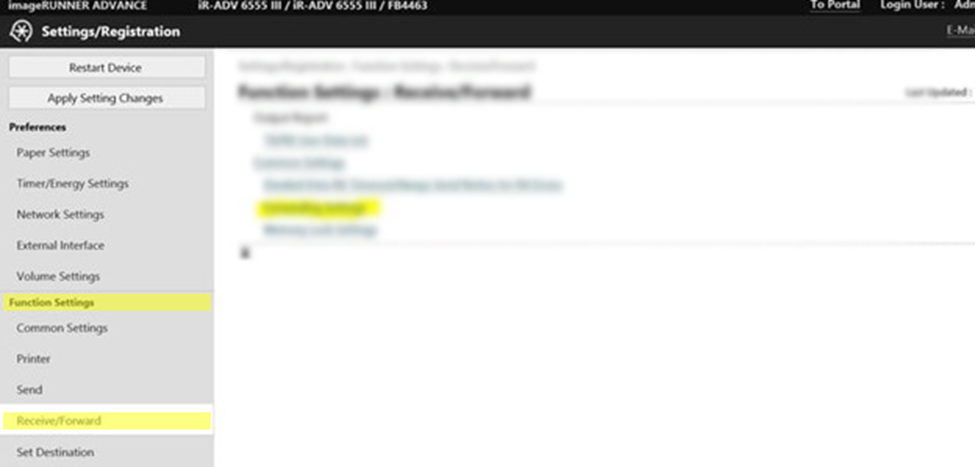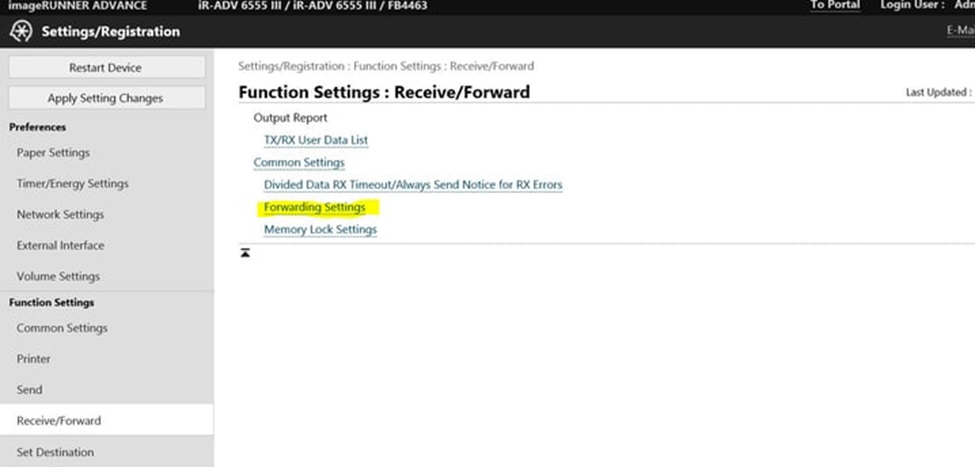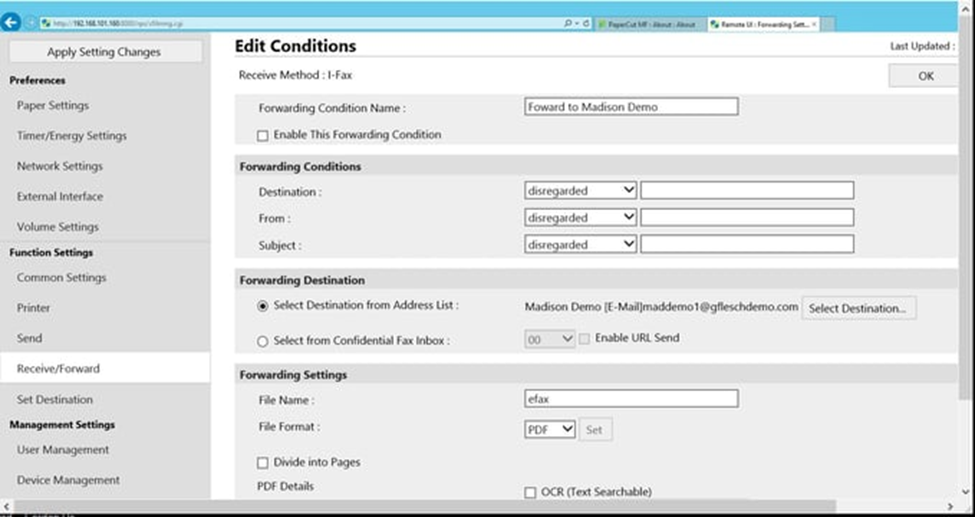Faxing is still an important part of many businesses across the United States. Hospitals, clinics, banks, law firms and other institutions rely on faxes for important prescriptions, records and legal documents. But many professionals work from home, and organizations struggle to ensure faxes are delivered to the right person.
Fortunately, there is a “fax forwarding” function built into most fax and multifunction machines. Here, we’ll outline the basics and how to set up fax forwarding on your device.
What is Fax Forwarding?
Fax forwarding is a routing function that automatically sends incoming faxes directly to a preprogrammed email address and/or network folder instead of printing them at the fax machine.
Benefits of Fax Forwarding to Email
Having your faxes sent to a designated inbox or default file folder offers several benefits, including:
- Increased security. Paper faxes left on a print tray could be accessed by unauthorized individuals
- Document tracking. An email logs when a fax is received and includes the date, time and sender’s fax number
- Clarity. Fax images saved as a PDF typically have better print quality
- Document management. You can set up a sorting option within your email to automatically organize incoming faxes
- Faster response times. Important faxes instantly appear in a person’s inbox and won’t be left sitting on a fax machine’s print tray for hours
- Backups. If an original paper fax is lost or damaged because of a paper jam or other mishap, there will be an email backup
How Does Fax Forwarding to Email Work?
Instead of printing a fax, fax forwarding sends and stores faxes to a specified email address or folder. Many multifunction printers (MFPs), including those offered by Gordon Flesch Company, have a built-in fax machine and include this feature.
Received faxes can be routed via criteria in the fax header touch screen of the device such as the sender’s fax phone number so you can send it to an alternate location. You can even create multiple fax routing conditions according to a time schedule, or turn the routing on or off for periods of the day. This is a great way to secure information and control wasteful junk faxes.
How to Set Up Fax Forwarding on a Multifunction Printer
The following steps and corresponding screenshots demonstrate how to forward faxes to an email address on the Canon imageRunner line of multifunction devices. However, the process is very similar for all MFPs. For example on Ricoh devices, the built-in Fax Forwarding function is found in the Fax Feature settings.
To ensure the proper routing of faxes and to prevent unauthorized users from seeing sensitive faxes, follow these steps.
1. Log in to your control panel as an administrator and click on Receive/Forward under Function Settings.
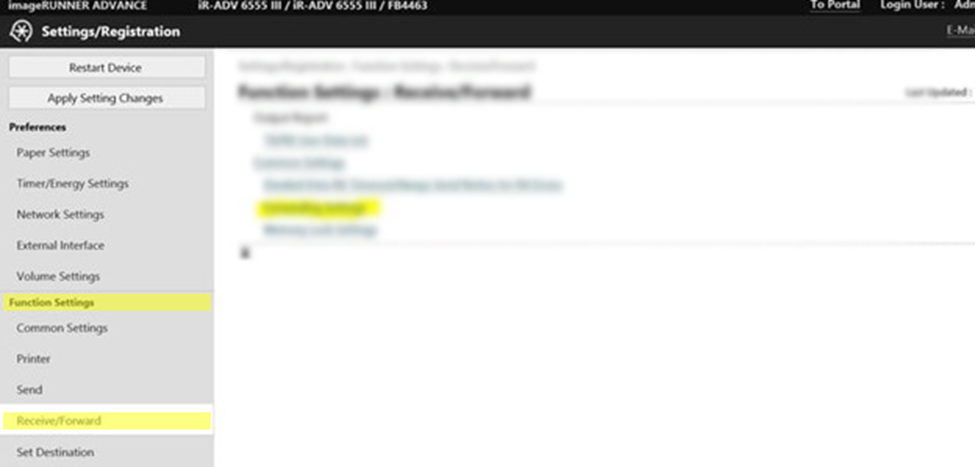
2. Click on Forwarding Settings
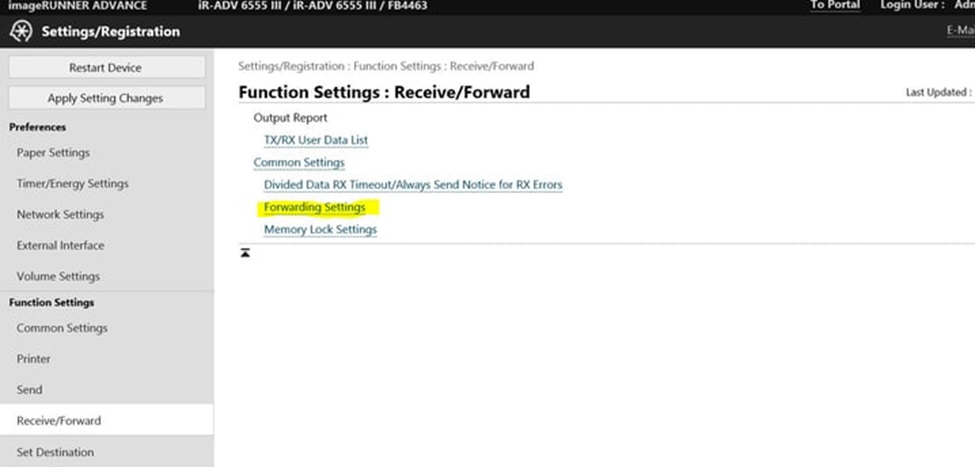
3. In the Edit Conditions screen, you will find forwarding options, including all available conditional options. Enter the Forwarding Conditions, Forwarding Destination, and Forward Settings, including your desired timing and formats.
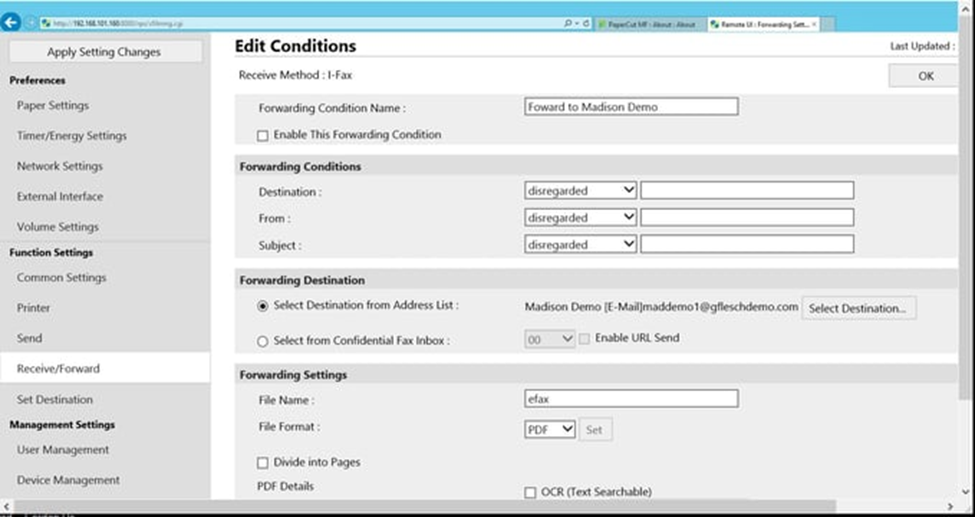
Final Fax Forwarding Steps
Once you select and save your settings, we recommend sending a test fax to ensure the routing is properly configured. If there are issues, you may need to talk with your IT department to ensure your SMTP server and IP address are properly configured with your device. If you have questions about your print device’s settings, you can also contact your Managed Print provider.
We hope this fax forwarding tutorial is helpful. Need to upgrade your printer to include fax and fax forwarding capabilities? Contact us today.